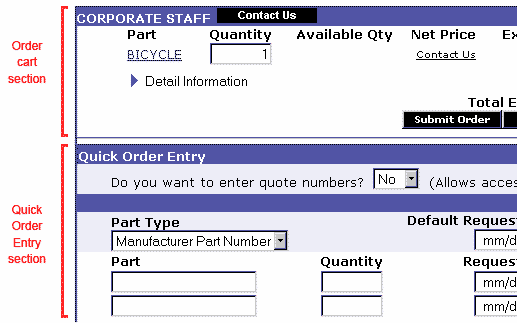
The Place an Order screen allows you to create and modify orders, then submit them to your partnered divisions.
On the Quick Order Entry section of this screen, you can easily enter orders for up to ten products at the same time, from one Parker division or several different ones. You can either specify quantities and request dates or you can accept system defaults.
Once you click Add to Order, the products are displayed in order carts, separated according to partnered division and/or source location, in the upper section of the screen. The Quick Order Entry section moves down, so that you don't have to scroll past it to work with your order carts.
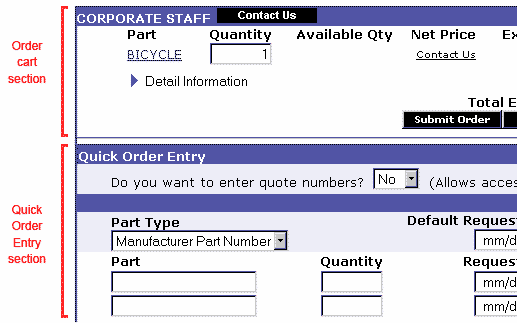
Each cart functions as a separate order, which you submit at the same time to that division or source location. You can add details and instructions for each line item, then add more details for the order as a whole. You can also change or delete items if necessary.
TIP: You can access your order carts from any PHconnect screen by clicking Order Cart.
The link conveniently displays the total number of items in all your carts. |
All items remain in your carts until you either submit the order or log off PHconnect. When you log off, all non-submitted items are deleted from the carts.
The options available to you while placing orders in PHconnect are customized for your organization and the unique relationships you have with your partnered Parker divisions. This means that you may not see the same information for every order cart.